Loading an Image or Video from a File Input control.
- Part 1: Loading an Image or Video from a File Input control
- Part 2: Creating a drop area to drop a file
- Part 3: Taking snap shots of a Video & displaying it
- Part 4: Uploading snap shots to Nancy (Or Web API)
- Part 5: Converting video in the browser using videoconverter.js (ffmpeg)
So you've got an input control, and you want to display the video/image before the user uploads, maybe so they can verify it first...
The File API allows you to get more information from a <input type="file"... control than we could get before.
So lets start with Video:
Video
Ok so we have a basic HTML page with an <input type="file"..., <video..., and <input type="button'...
<!DOCTYPE html>
<html>
<head>
<meta charset="utf-8" />
<title></title>
</head>
<body>
<div>
<input type="file" id="video-input">
<input type="button" value="Load Selected Video" id="load-video" />
</div>
<div>
<video id="video-container" controls></video>
</div>
</body>
</html>
So if we load up a file, our UI should look something like this:
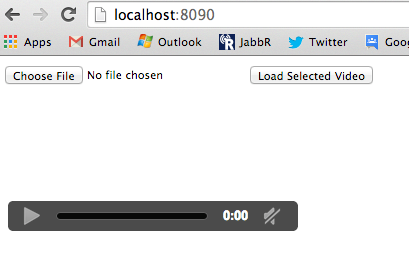
Now we need to add a click event to the button:
<script>
(function(){
var fileInput = document.getElementById('video-input');
var video = document.getElementById('video-container');
document.getElementById('load-video').addEventListener('click', function(){
// Hmmm what happens?!?
});
})();
</script>
There is currently only 3 video types that most browsers can handle. There are others but support is far and few, for now atleast
video/mp4video/oggvideo/webm
video/mp4 is supported on all browsers except Opera. (tho I haven't tested) so I'll only use a .mp4 file.
How to load the selected file into a <video /> element
Ok so we have selected a file, but how do we load it? The W3 Spec has a section on Blob URL for Creating/Revoking, all we need to do is creat a URL for the file blob, we can do this by calling:
var fileUrl = window.URL.createObjectURL(fileInput.files[0]);
Now we can assign this to the <video... element:
document.getElementById('load-video').addEventListener('click', function(){
var fileUrl = window.URL.createObjectURL(fileInput.files[0]);
video.src = fileUrl;
});
Now we can select the file:
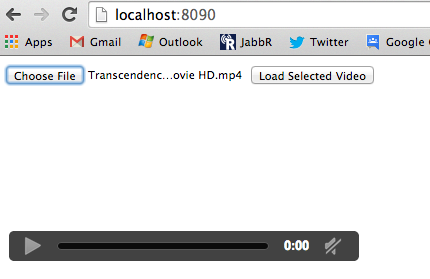
Can see the file selected next to the file input
And if we click on Load Selected Video we get:

What's it doing?!?
What the browser does is creates a fake URL with the blob loaded into it to simulate a URL for the content, if we put a break point on the button click:
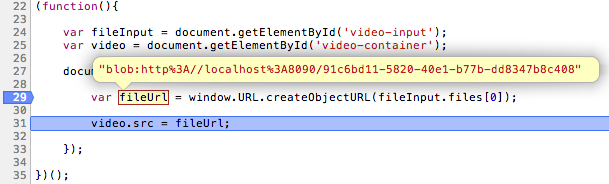
We can see a URL prefixed with blob and a url. So this allows the browser to simulate making a request for the content as if it was being served up normally...
Images!
So the great thing about this is it works for images too!!! So if we change the HTML now to have an <img... tag instead of <video... tag:
<div>
<input type="file" id="image-input">
<input type="button" value="Load Selected Image" id="load-image" />
</div>
<div>
<img id="image-container" />
</div>
And we update the JavaScript (just the wording so its all image instead of video)
(function(){
var fileInput = document.getElementById('image-input');
var image = document.getElementById('image-container');
document.getElementById('load-image').addEventListener('click', function(){
var fileUrl = window.URL.createObjectURL(fileInput.files[0]);
image.src = fileUrl;
});
})();
We can achieve the same thing with images, selecting a file:
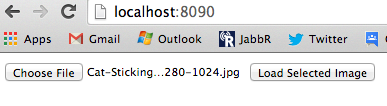
And we hit load:
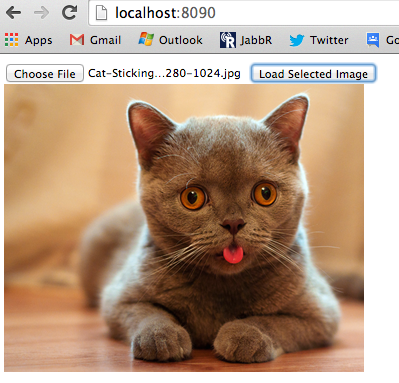
And if we debug it, just like the video, it creates a URL we can use for the image:

That's how easy it is :) Next we will look at a drop area for files.
comments powered by Disqus